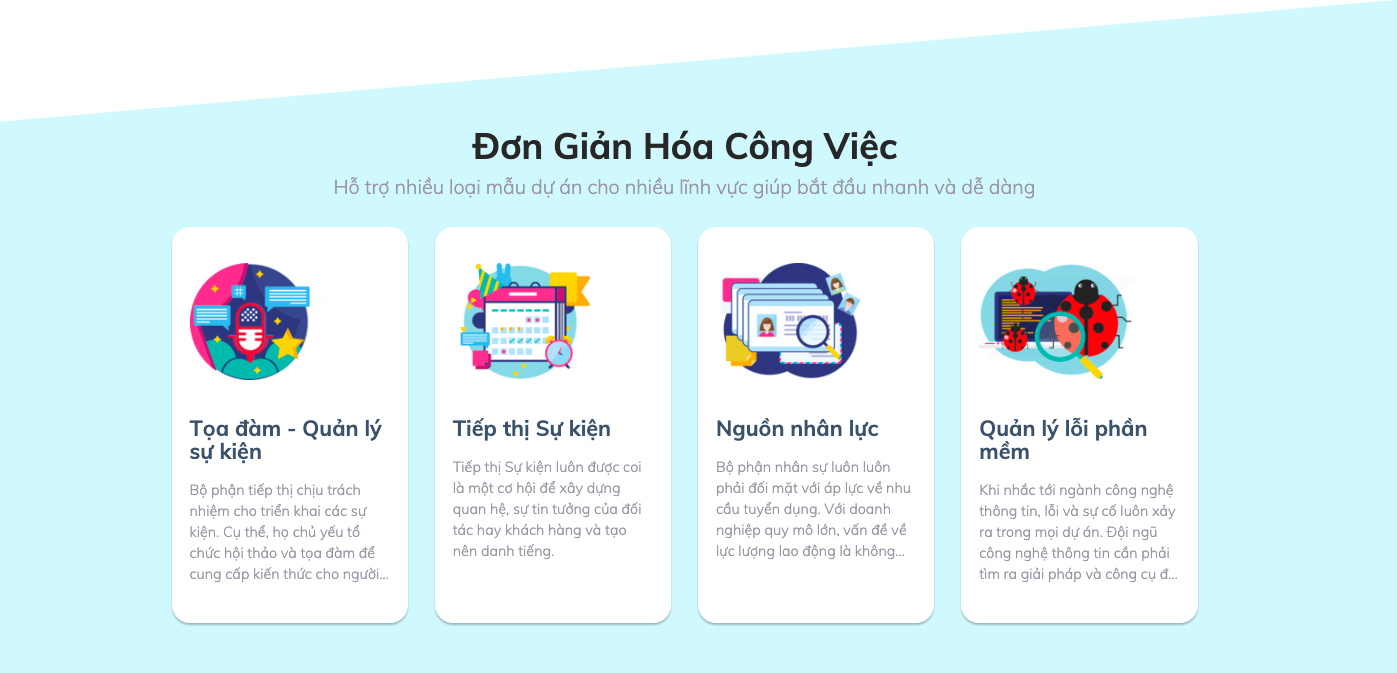
This is the first step for every first action to start with any web app. Currently, UpDiagram requests to sign up throughout your email or connect with google account.
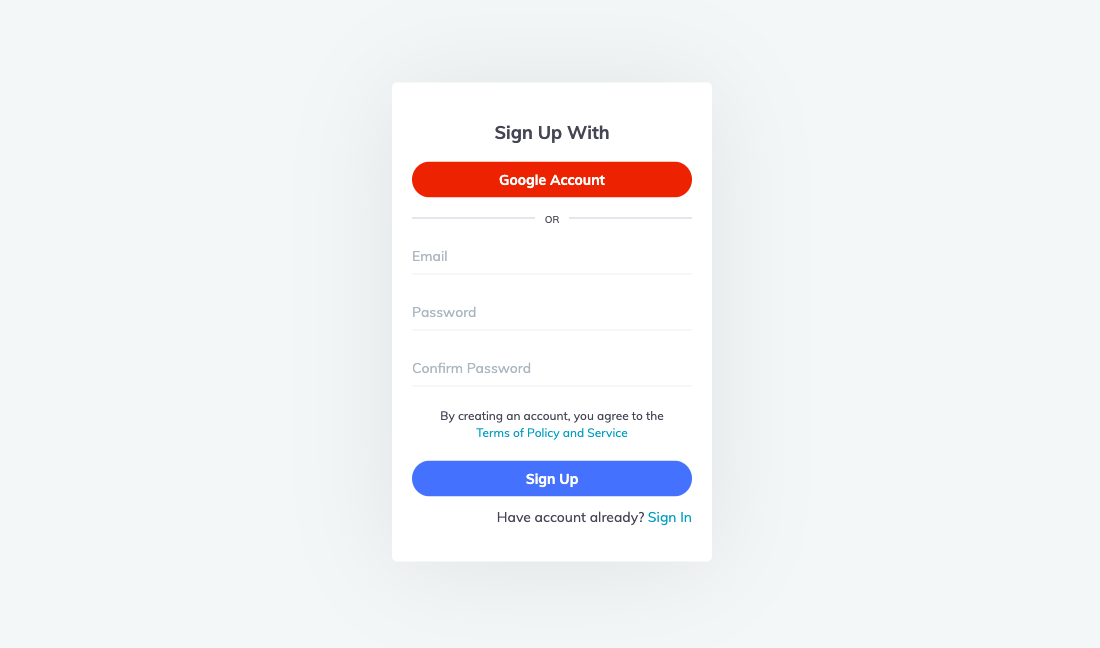
To create a project, you need to specify how your project structure will be to correctly apply the right custom fields.
For example, you need to create a project to manage employees based on their positions. You select Add project and create from scratch. You can then name the project “HR Management”.
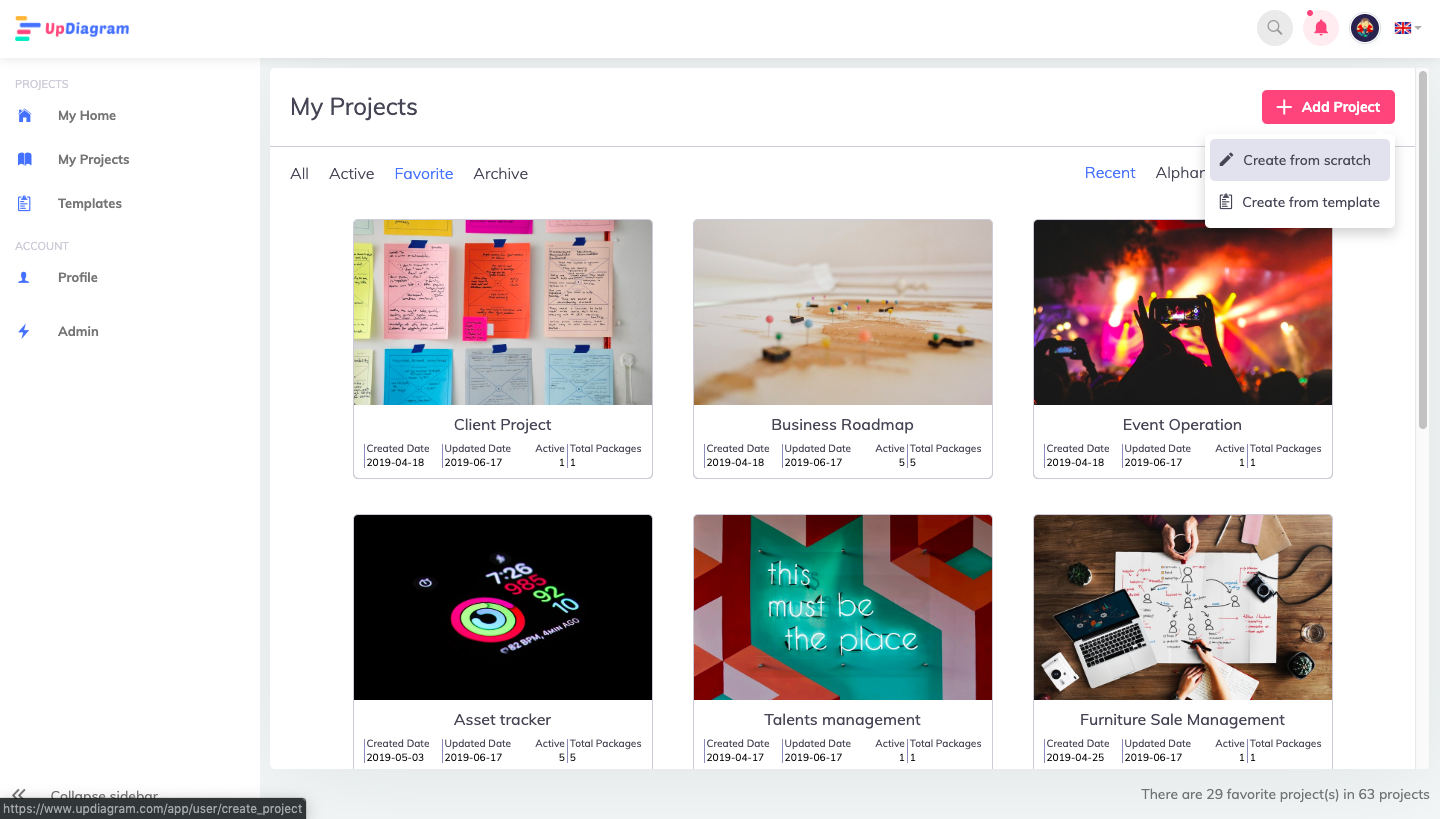
Besides creating an empty project, you can also select Create from project templates, but this article only guides creating from an empty project.
Then, you create a Package (A package is often referred to as gathering related items/tasks into the same group. A project may have one or more packages if needed). In this case, you can create multiple packages such as Software Engineering, Marketing and Sales, Design and etc for the “HR Management” project. In each Package, there will be many tasks, each of which represents the profile of each employees (for the current case).
In this step, you can create multiple packages at the same time. For the above example, each Package will correspond to a human resource department, and the tasks will correspond to the profile of the staff. Therefore, you can create multiple packages at the same time for this case and can display work packages simultaneously to manage instead of tracking each package.
To select Show all packages, go to “Setting” and “Packages” to manage. Click on the icon as shown in the image to adjust the default Package. You will then have the option to display all packages.
Next, what to do is to set up the Custom Fields to display and manage the data better. You can explore the detailed settings in our Custome Field comprehensive guide or watch the informative tutorial video of Custome Field.
For Projects, the deletion and restoration of the Project is an important element of management. , we provide 2 forms of archiving and deleting Projects.
To delete the project completely, you must “Archive” the project first to ensure you are doing on the right project. In case of a mistake, it is still possible to unarchive.
Once completed, your Project will be moved to the Archive section and you can delete or restore it later.