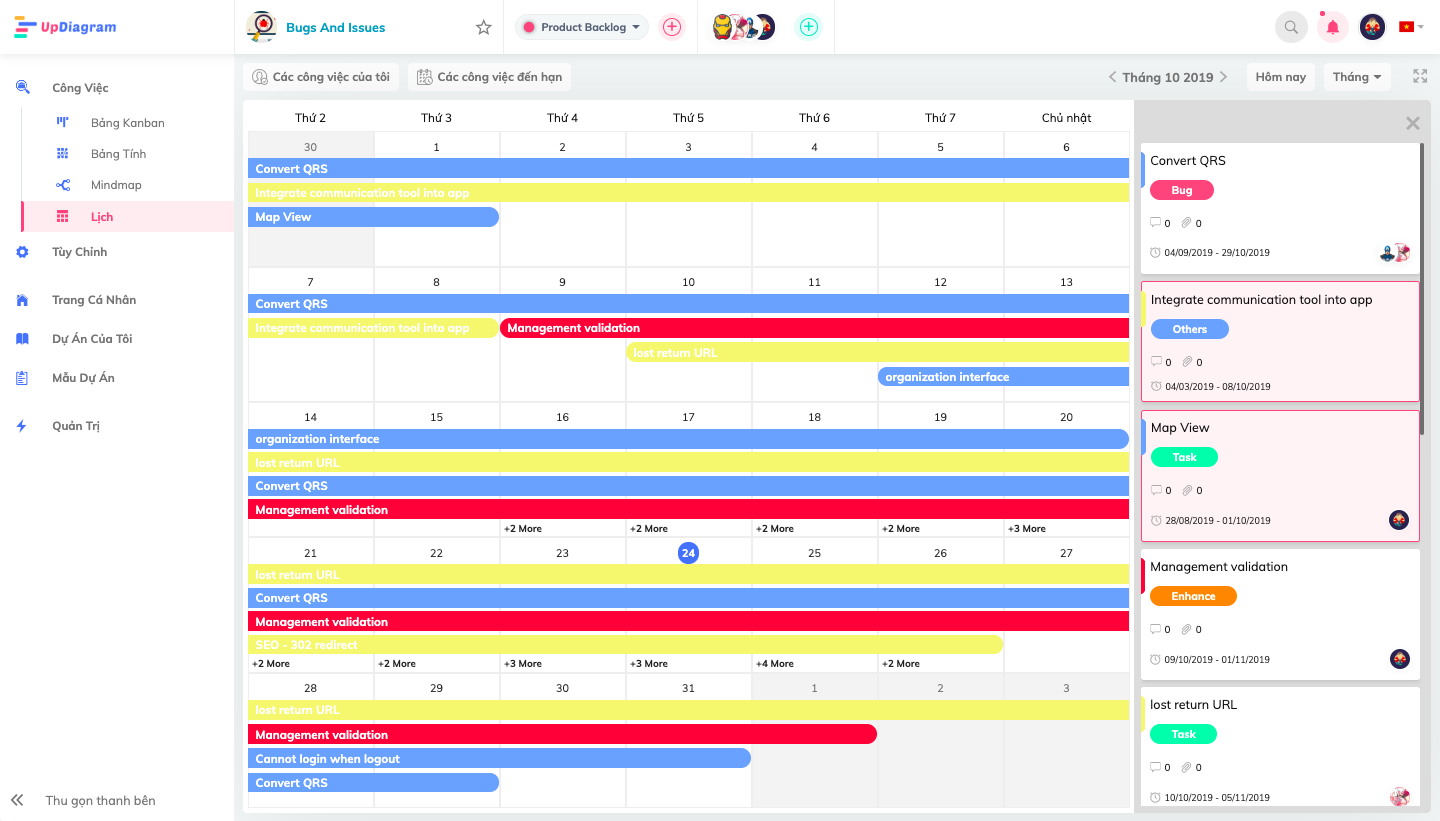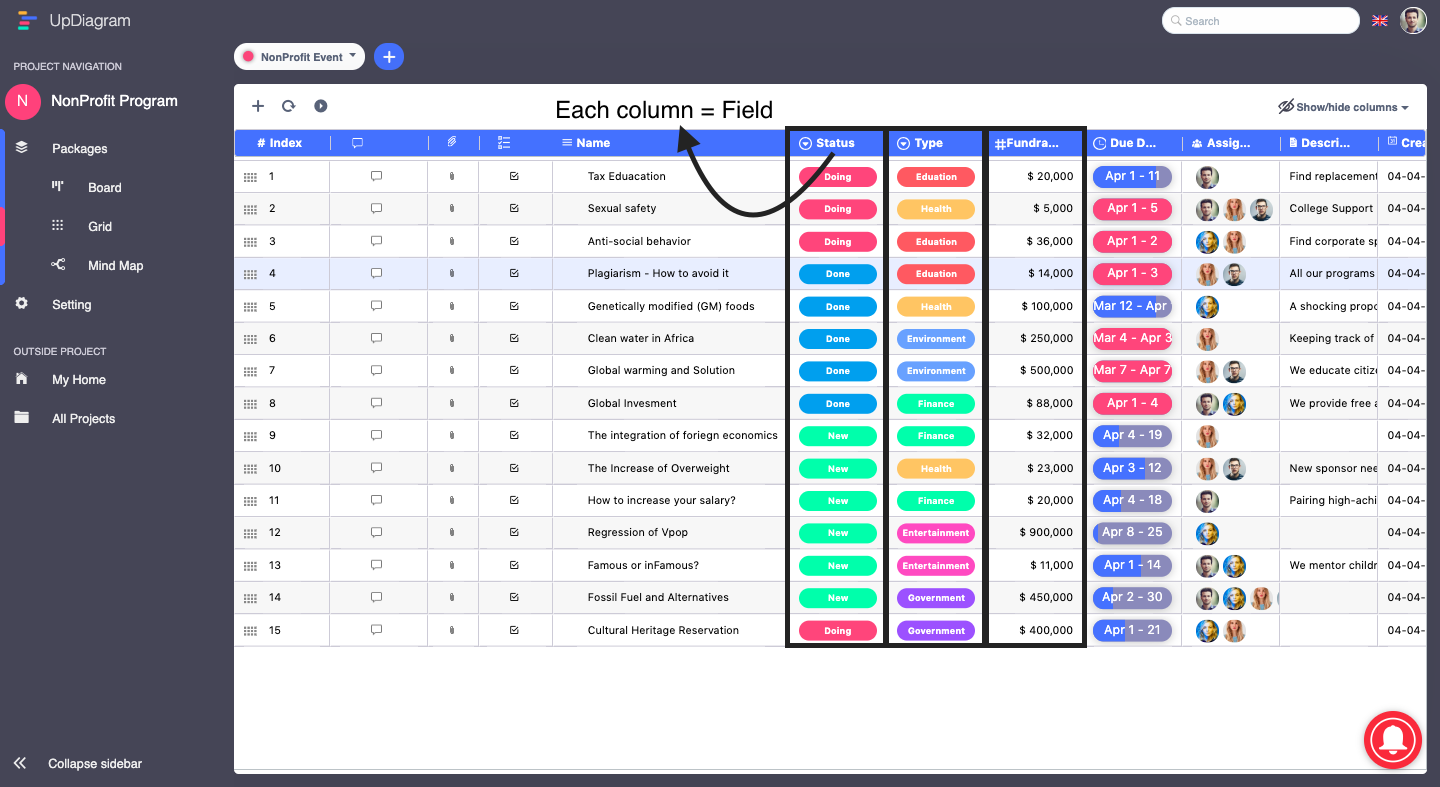
To set up the custom fields, you can access the “Setting” and choose “Custom Fields”. Then, you can play with it on your own.
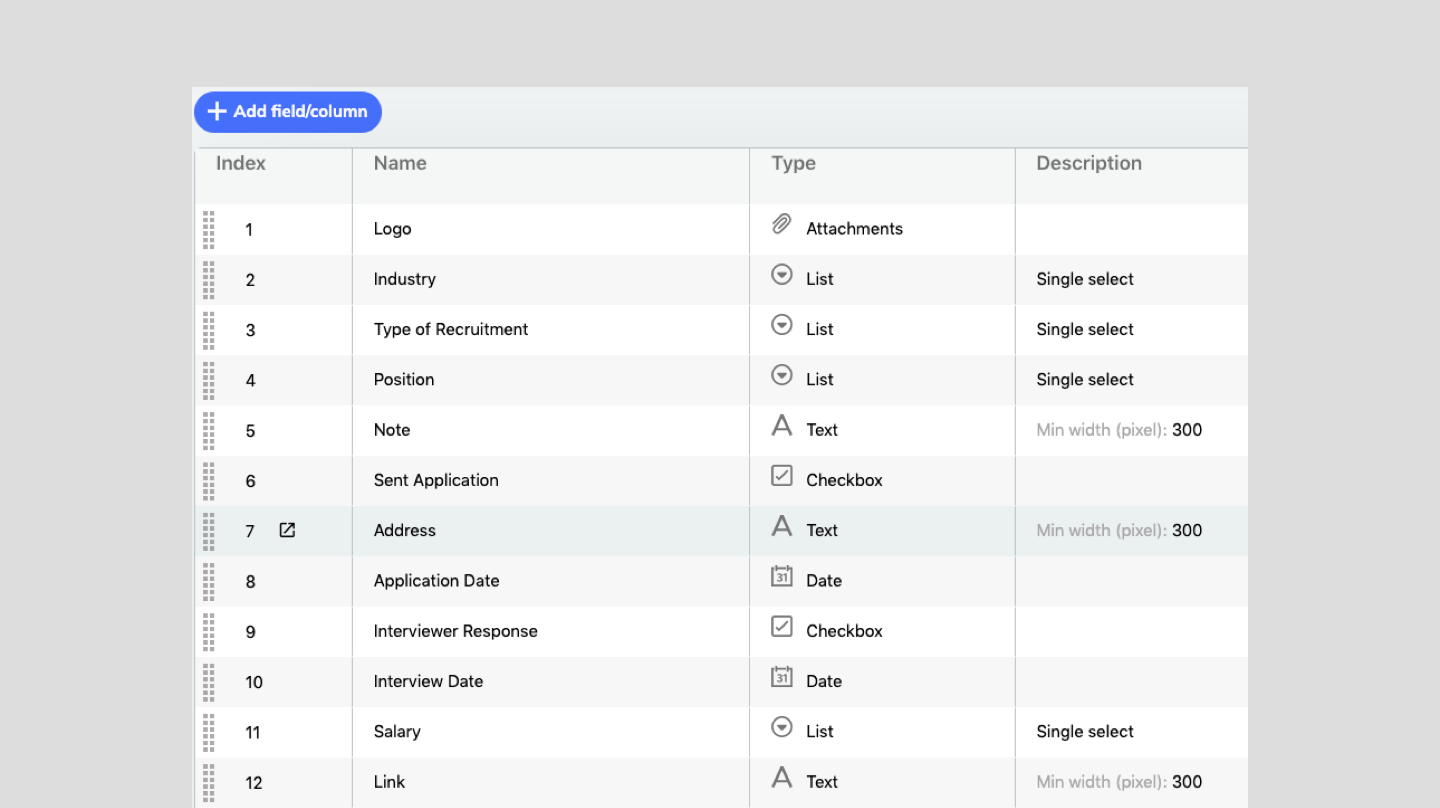
Moreover, you can customize the field type at the same type. When you create new “Field” (column), you can select the Field Type below. Currently, we support 10 types so that you can diversify your data.
– Text: where you can add simple text for descriptions
– Number: is to add numeral data
– Date: show the specific time of your items/tasks
– Attachments: insert files, image attached
– List: create multiple selections on one column of data (can be customized One or More Choices at the same time)
– Checkbox: quick mark on tasks
– Computation: support calculation based on your formula
– Person: empower/assign tasks to members
– Timeline: show the progress of task, including started date and end date
– Checklists: create detailed tasks of each item
*note: Timeline is the feature to help you keep track and estimate the progress. It is very important to follow up the whole tasks and understand where you are thanks to the timeline. To create the timeline, click on the Custom Fields and choose Fields Types – timeline. Then, you can set up the schedule for each item