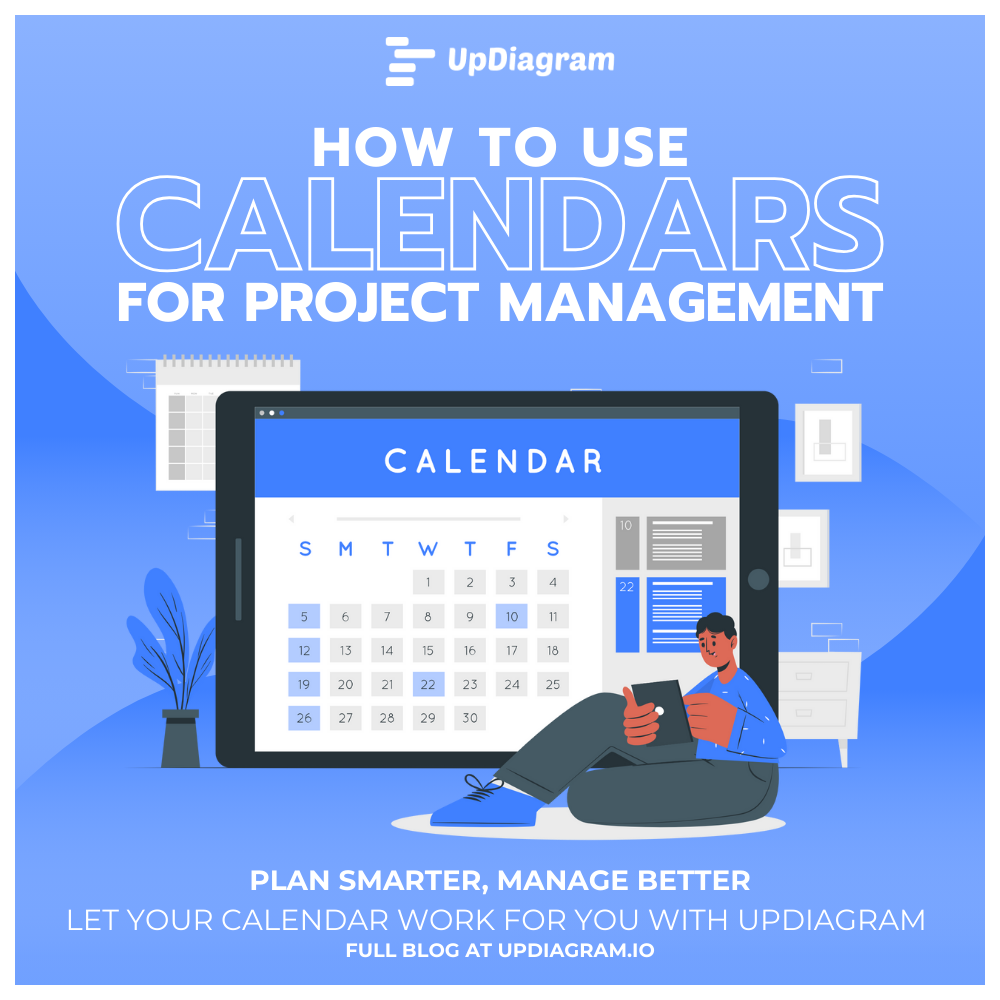
In project management, timing is everything. Deadlines, milestones, team schedules, and resource planning all depend on one thing: clear visibility of time. Without structure, projects often fall into chaos tasks get delayed, meetings overlap, and budgets spiral.
That’s where project calendars come in. A well structured calendar is more than a scheduling tool it’s a central hub that organizes tasks, aligns teams, and keeps stakeholders on the same page. In this article, we’ll explore how to use calendars for project management: from understanding the different types of calendars, to creating and using them effectively, plus some pro tips to get the most out of them.
Project management isn’t one size-fits-all, and neither are calendars. Depending on your project type and complexity, you may use one or more of these:
Project Calendar
Resource Calendar
Task or Activity Calendar
Team Calendar
Events Calendar
Each type provides a different lens. Together, they form a complete view of the project’s schedule.
Building an effective project calendar isn’t just about adding tasks it’s about making the calendar work for the project. Here’s a step-by-step guide:
Define the Scope and Timeline
Choose the Right Calendar Type (or Types)
Select the Right Tool
Add Tasks, Deadlines, and Owners
Every task should have:
Example: A blog launch requires the draft before design, and design before promotion.
Set Reminders and Alerts
Share with Stakeholders
Update Regularly
Now that you know how to build one, here are some pro tips to make calendars your secret weapon:
Color-Code Tasks and Events
Assign colors to categories: development (blue), marketing (green), client meetings (yellow). A quick glance tells you where your time goes.
Use Time-Blocking for Critical Work
Protect deep work periods by blocking them as non-negotiable events on the calendar. This prevents back-to-back meetings from eating your day.
Leverage Integrations
Connect your calendar with task management, chat tools, and CRMs. For example, UpDiagram allows you to sync tasks into your project calendar automatically.
Avoid Overloading
A cluttered calendar can overwhelm instead of help. Limit entries to meaningful milestones and deadlines, not every minor activity.
Build in Buffer Time
Projects rarely go perfectly. Adding buffer time between milestones prevents small delays from snowballing into major setbacks.
Track Progress Visually
Use calendar views alongside Gantt charts or Kanban boards. Calendars are great for time, but pairing them with task visualization gives a fuller picture.
Review Past Calendars for Insights
After project completion, review how the calendar was used. Which tasks slipped? Where did delays occur? This feedback sharpens future planning.
Example: A digital marketing agency, after reviewing past campaign calendars, noticed content deadlines were consistently too tight. By shifting deadlines one week earlier in future campaigns, they reduced last-minute stress and improved quality.
Calendars may seem simple, but in project management, they’re powerful tools that bridge planning and execution. From project calendars that show the big picture, to resource and team calendars that keep everyone aligned, the right setup can make the difference between smooth delivery and missed deadlines.
The key is to create calendars that are clear, shared, and regularly updated. Combined with practical strategies like color-coding, time-blocking, and integrations, calendars transform from static schedules into dynamic project guides.
If your team is ready to simplify scheduling, try UpDiagram’s Productivity Management Platform. With built-in project calendar features, task syncing, and team collaboration tools, it helps you manage deadlines, align stakeholders, and deliver projects more efficiently.
Plan smarter, manage better let your calendar work for you with UpDiagram