UpDiagram, the leading project management software, is proud to introduce a groundbreaking new feature that will transform how you and your team work with tasks. This advanced feature boosts productivity by allowing you to quickly create any document or requirements in seconds with the help of our example questions to leverage the power of ChatGPT in various use cases. The integration of UpDiagram with ChatGPT offers users significant benefits.
The best thing to know is it FREE for all users! Our team builds it with all intent and purpose to help you and your organization uplift productivity to the next level.
Users can quickly and effortlessly provide detailed descriptions of their tasks, minimizing ambiguity and ensuring clear and accurate information transmission. This saves time and effort in interpreting and clarifying task requirements.
ChatGPT provides intelligent suggestions and recommendations related to task descriptions, improving the accuracy and effectiveness of identifying, interpreting, and executing task requirements.
The integration of ChatGPT in UpDiagram facilitates smooth communication and fosters better collaboration among project team members. Users can interact with ChatGPT to request explanations, obtain information, or provide feedback, enhancing understanding and consistency within the project.
The “ask with ChatGPT” feature allows users to interact naturally and effortlessly using natural language. This provides flexibility in expressing opinions and requirements and adapting task descriptions to suit specific project needs.
How to use ChatGPT in UpDiagram
Step 1:
In your project, 1.1 Go to Settings then 1.2 Select Integration, and last 1.3 Select ChatGPT and slide the button to the right to turn it on
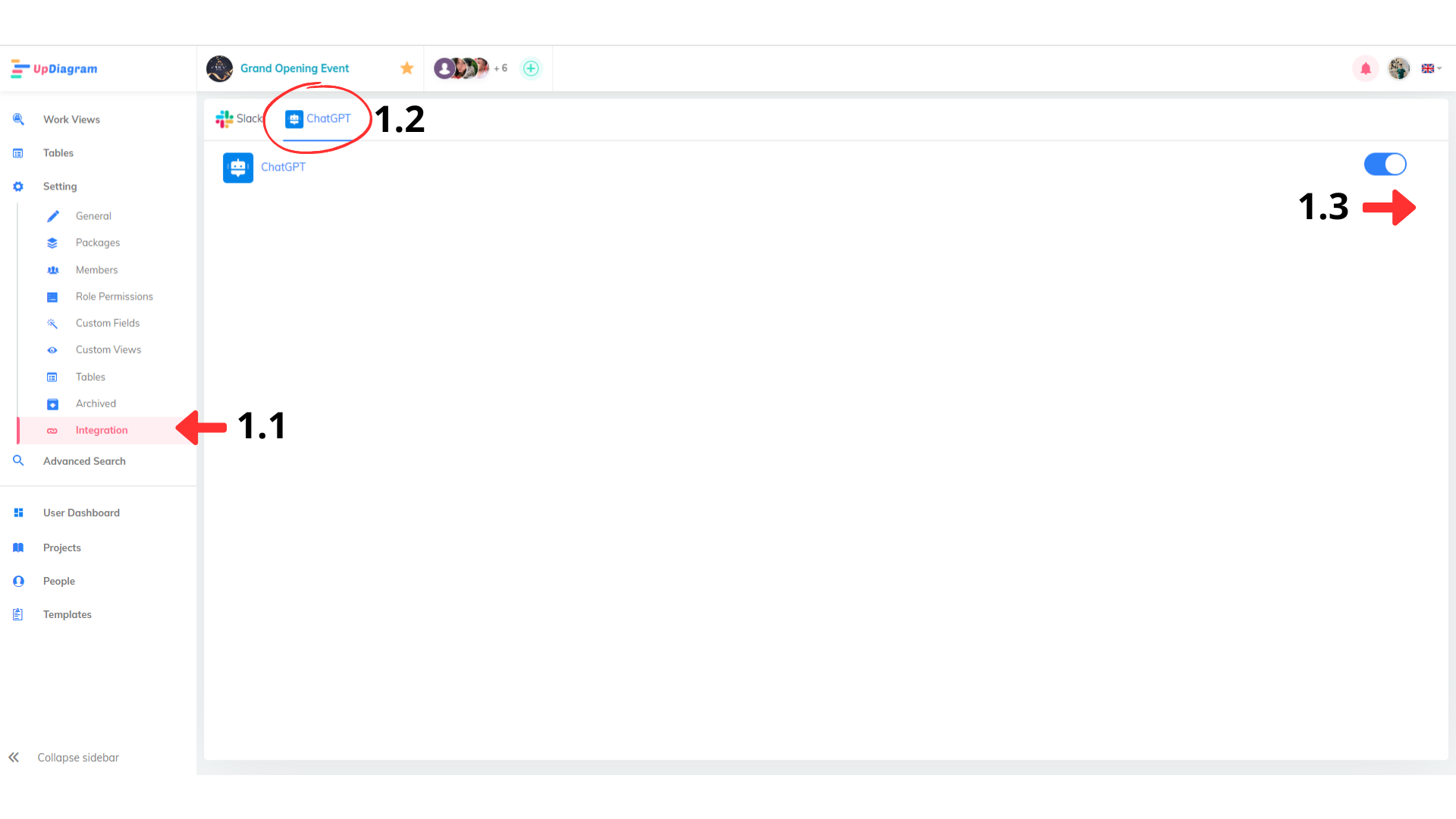
Step 2: Find ChatGPT on the right sidebar in your ticket details.
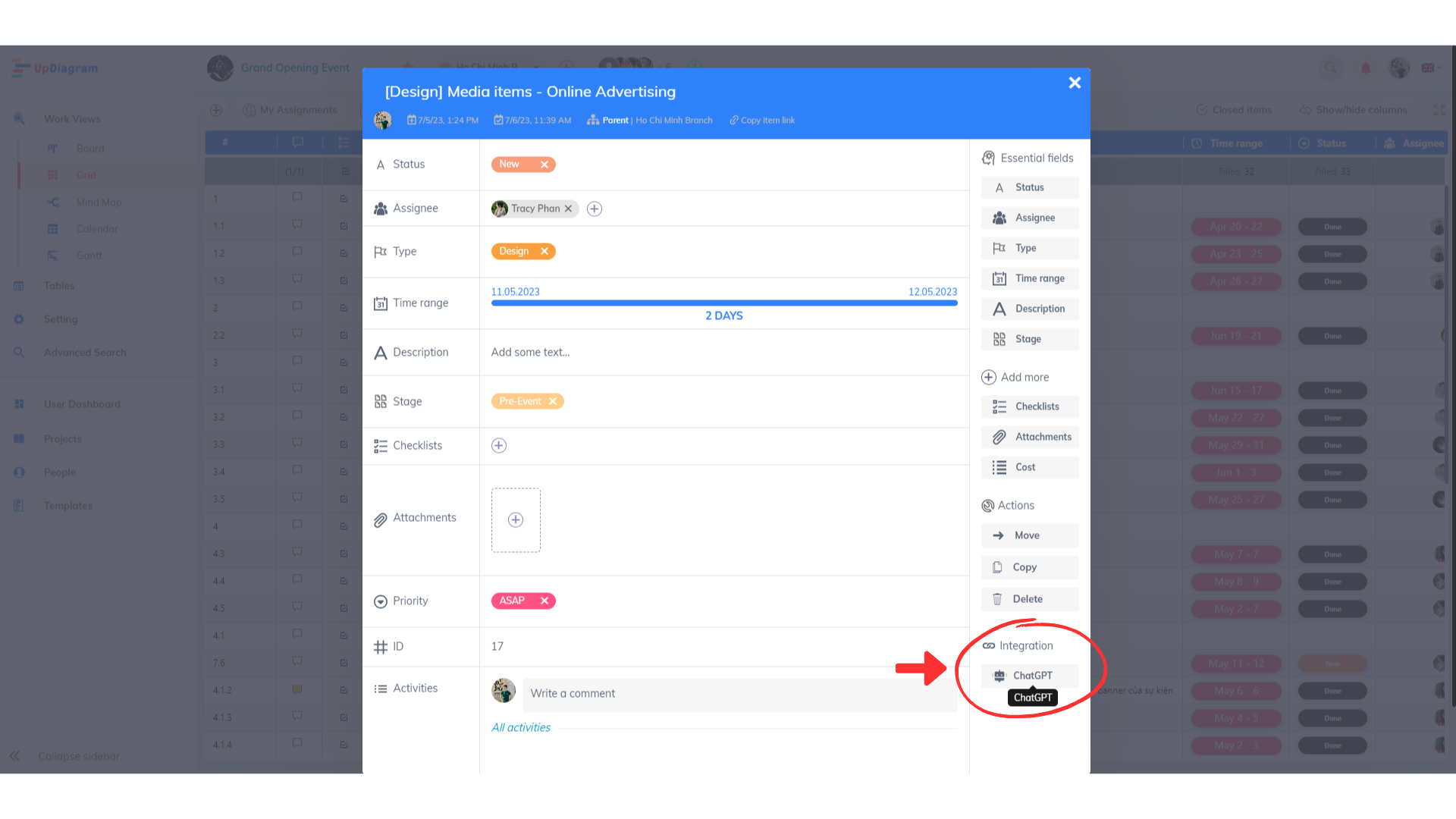
Step 3: 3.1 Click on Chat GPT and ask questions based on your needs. 3.2 Then click on the left corner of the chat to copy it into your ticket details.
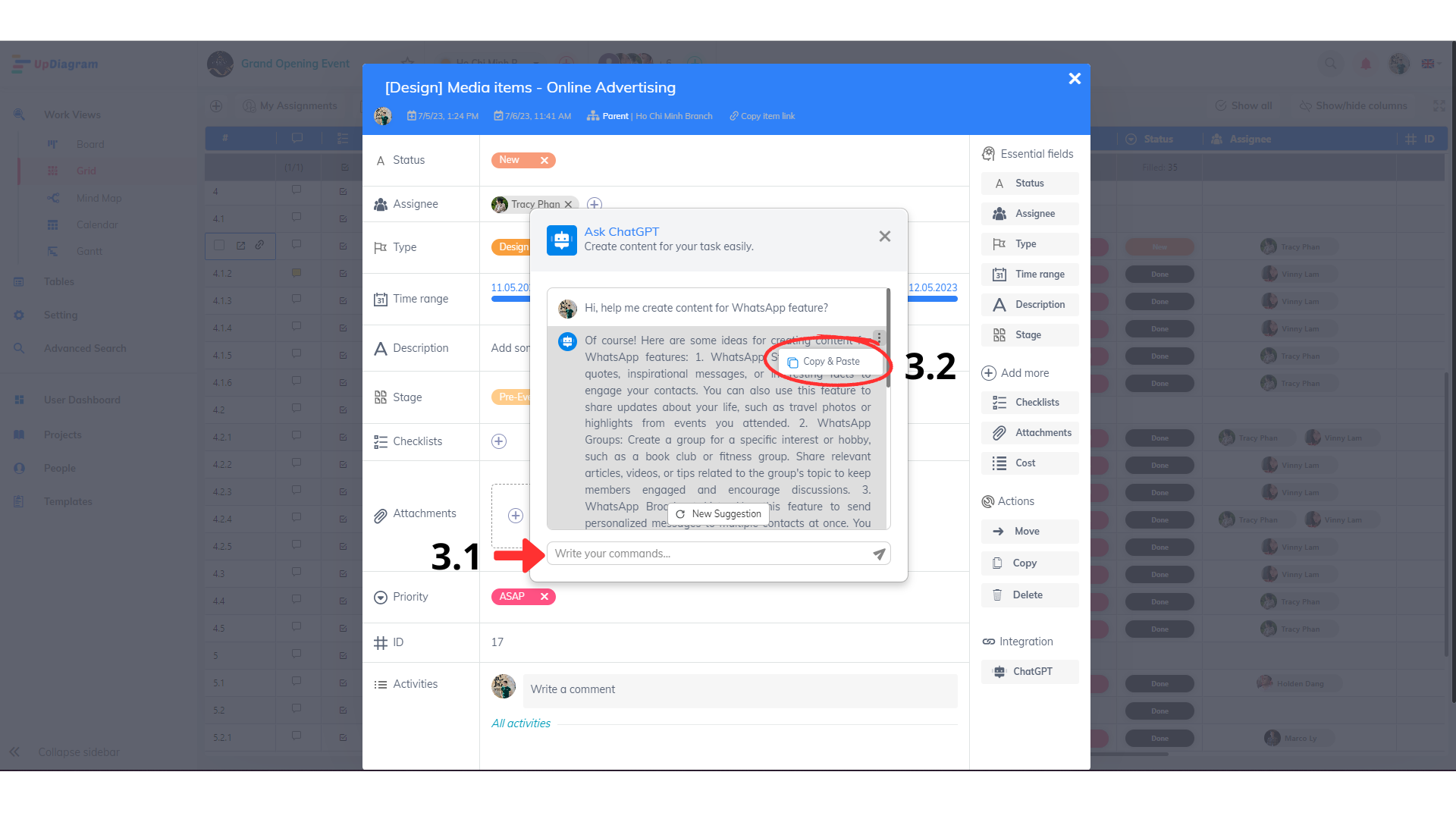
Important notes:
We are planning to release the following enhancements for this feature by updating the “example questions” in the next sprints.
Moreover, it’s necessary to note that ChatGPT has its limitations and may require human intervention to improve the generated content. UpDiagram users should provide detailed instructions and review the output before publishing any content.
Happy working!