Because of the desire from our users to migrate data from their existing project management platform into others to save their time and effort, UpDiagram has supported users to be able to import project from Jira.
Only Admin and Member in a Jira project can import project into UpDiagram.
Step 1: Log in to your UpDiagram account. Then, select Add project >>> Import Project.🙌
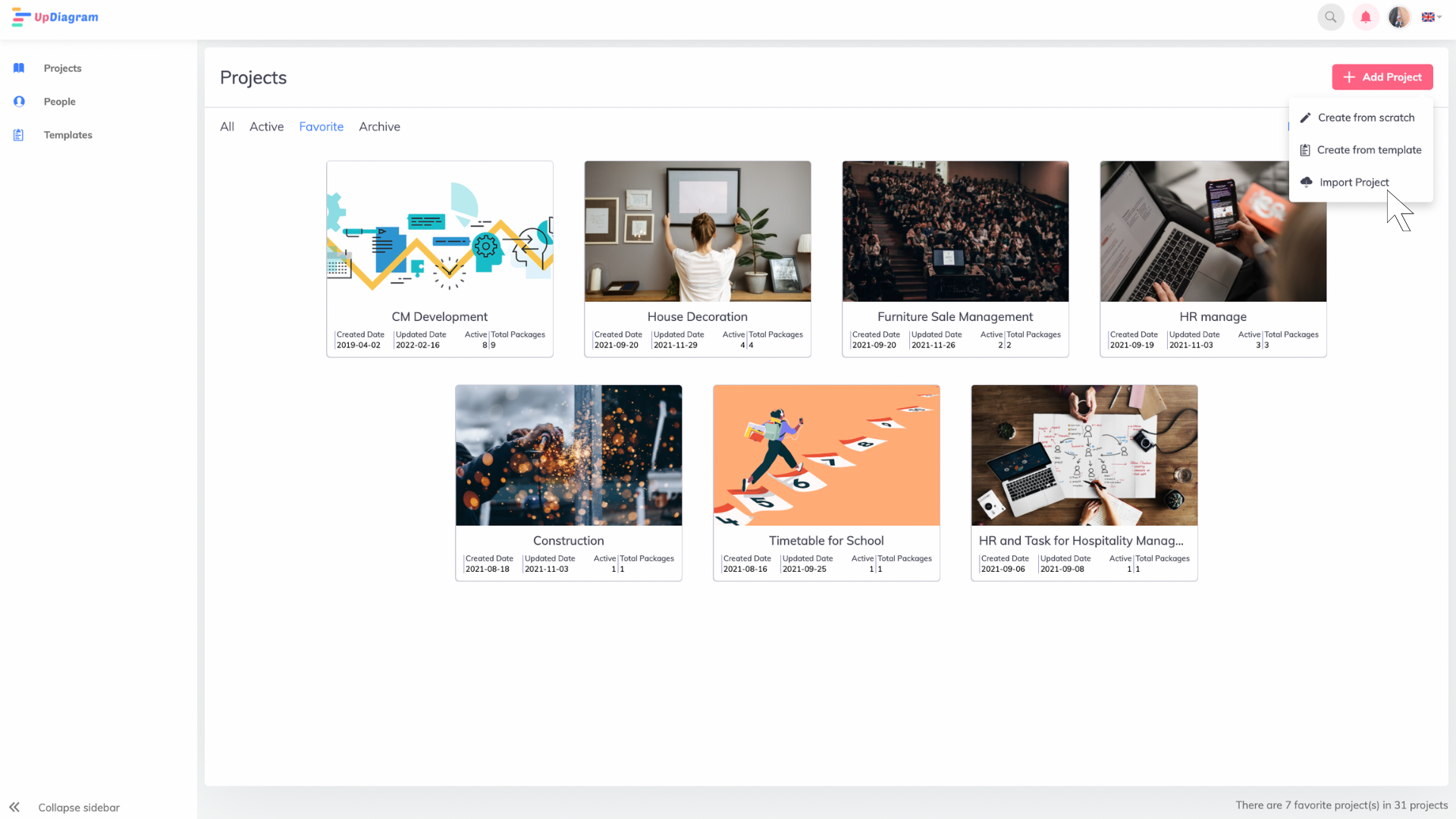
Step 2: select import your Jira project to UpDiagram
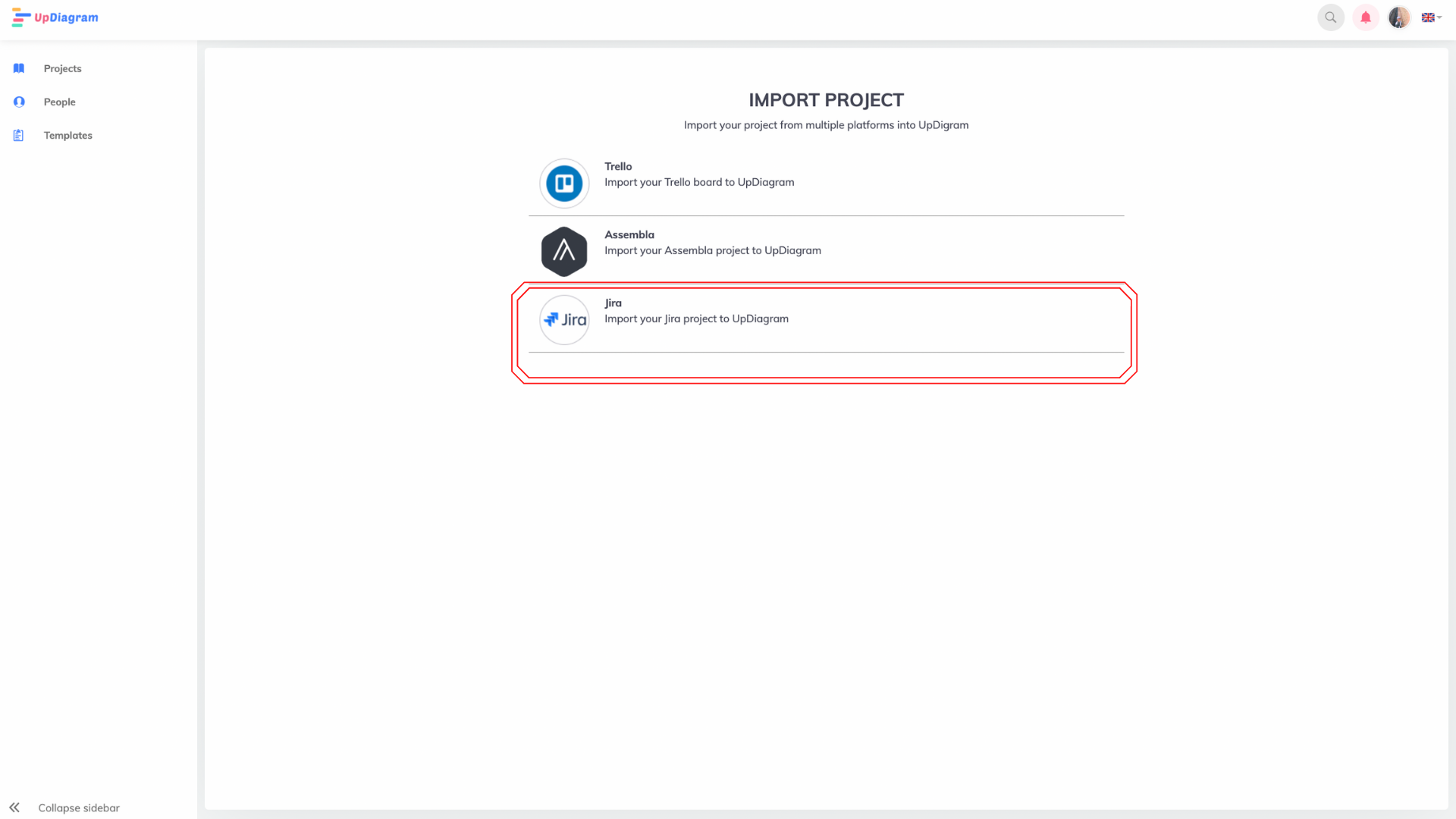
Step 3: Input required information to import
After clicking on Jira project, you will be navigate to the page where to input the necessary data. Here you will need to enter data according to the requirements: “your email”, “your Jira Workspace name”, and “your API token”.
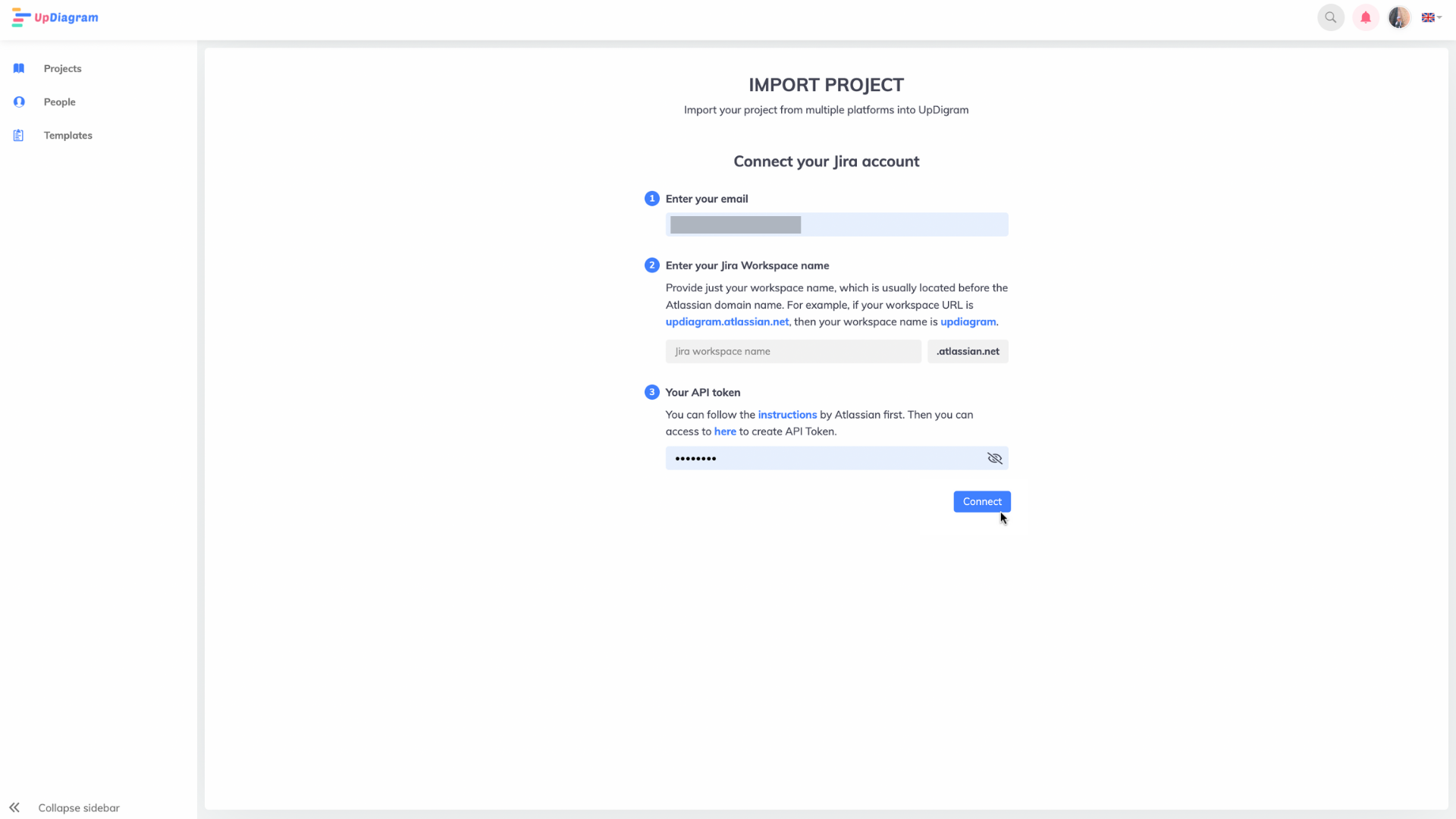
Jira Workspace name is the name of your workspace on Jira (you can check in your Jira URL). Ex: your URL is testing001.atlassian.net, you should input testing001 in this field.
To get API token, let’s access your Jira account, go to “Account setting”
Then, It show you Atlassian account page. Select “Security “and “Create and Manage API tokens”
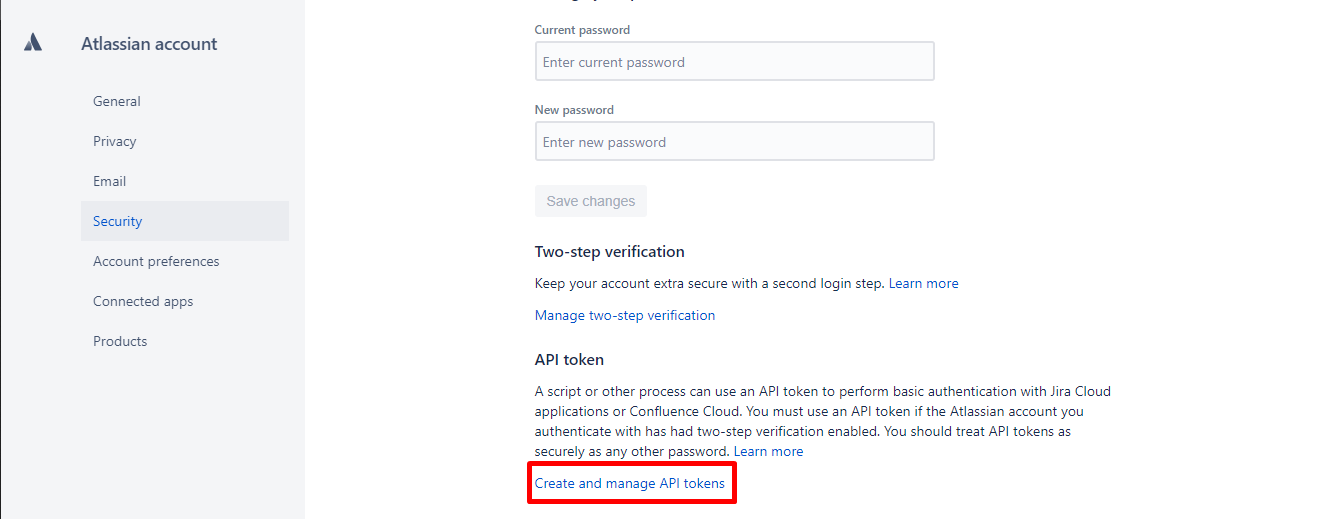
After that, you can create your API token in there.
*Note: you should save these token somewhere in case you may need to reuse them again.
Step 4: After entering the required data, click “Connect”.
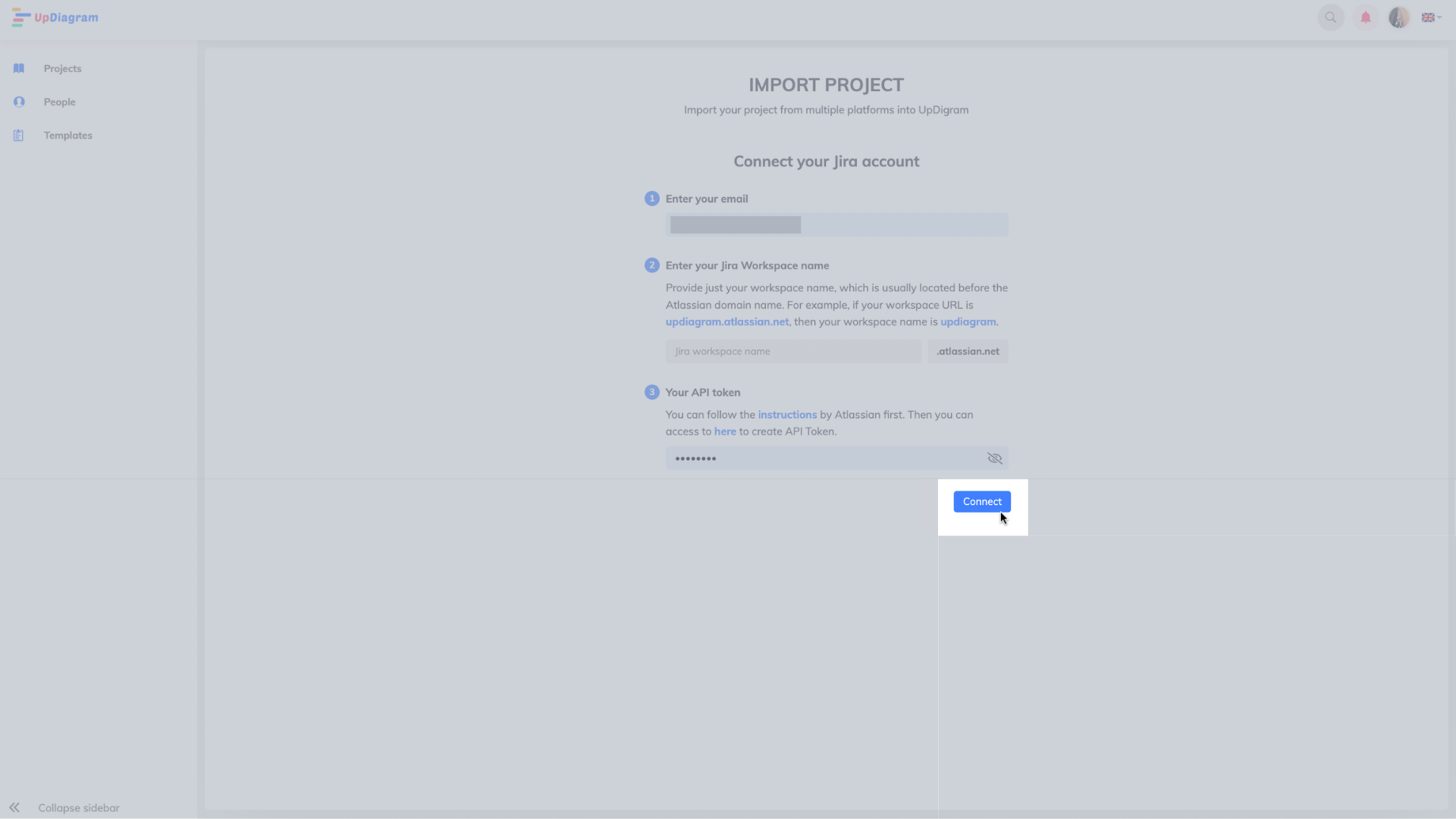
Step 5: UpDiagram will display all available projects on Jira and now you just need to select the project you would like to import.
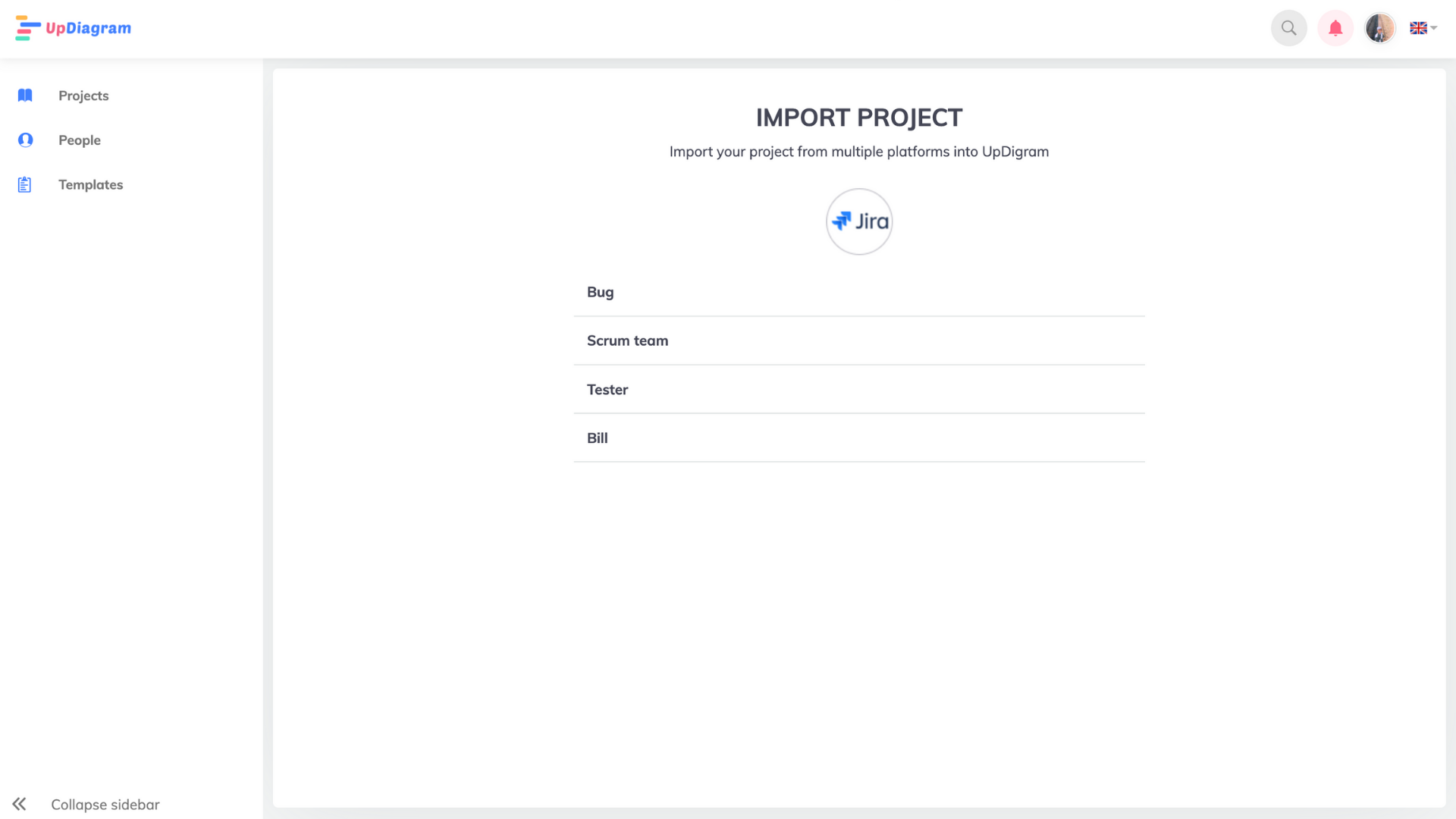
Step 6: Map user
You are able to map UpDiagram user to user in Jira project (enter email address to link).
Note: only users who are in your Jira project can be mapped with UpDiagram users.
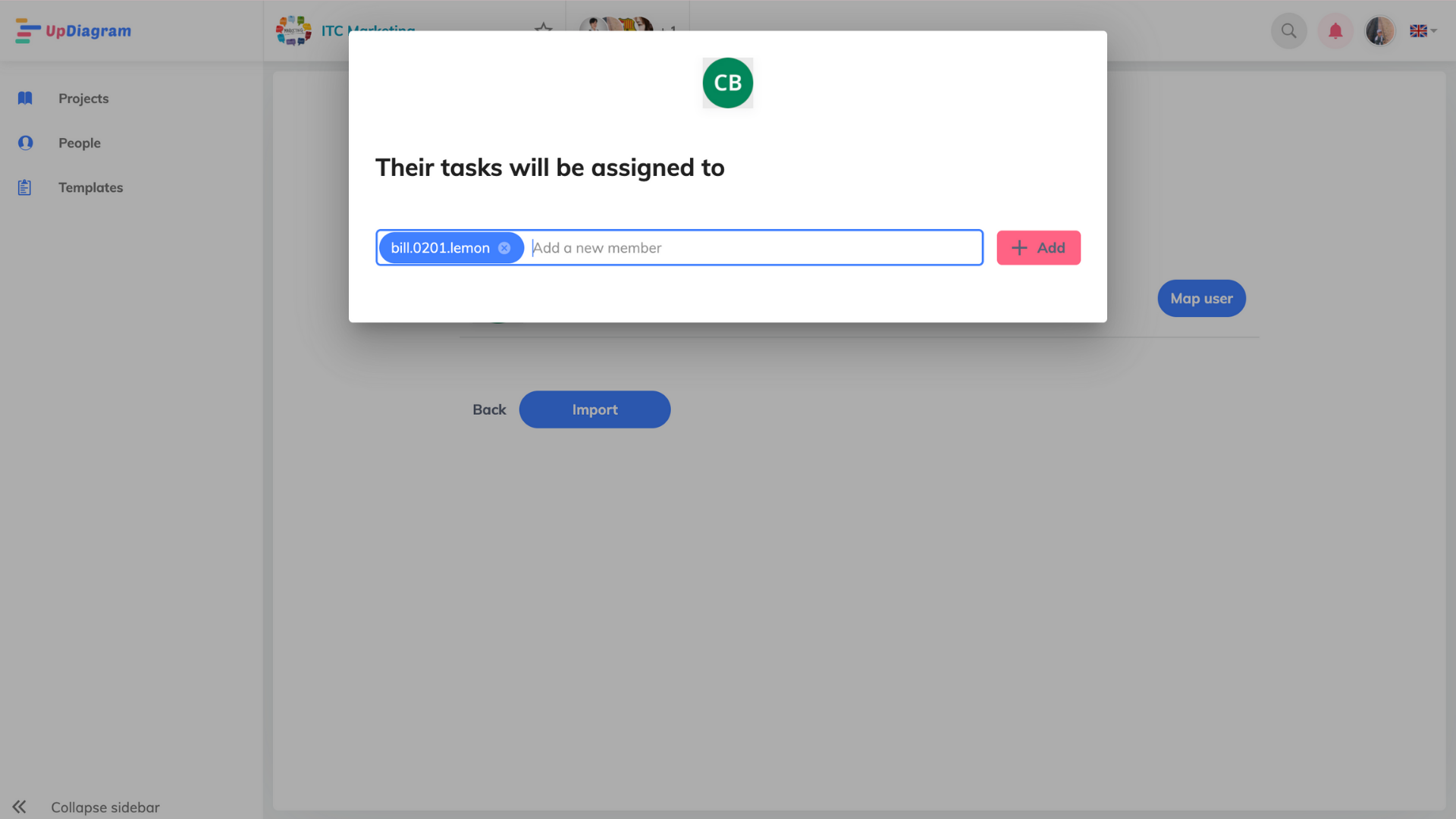
Step 7: Your data will be completely transferred from Jira to UpDiagram. You can input some basic data to make your project on UpDiagram clearer.
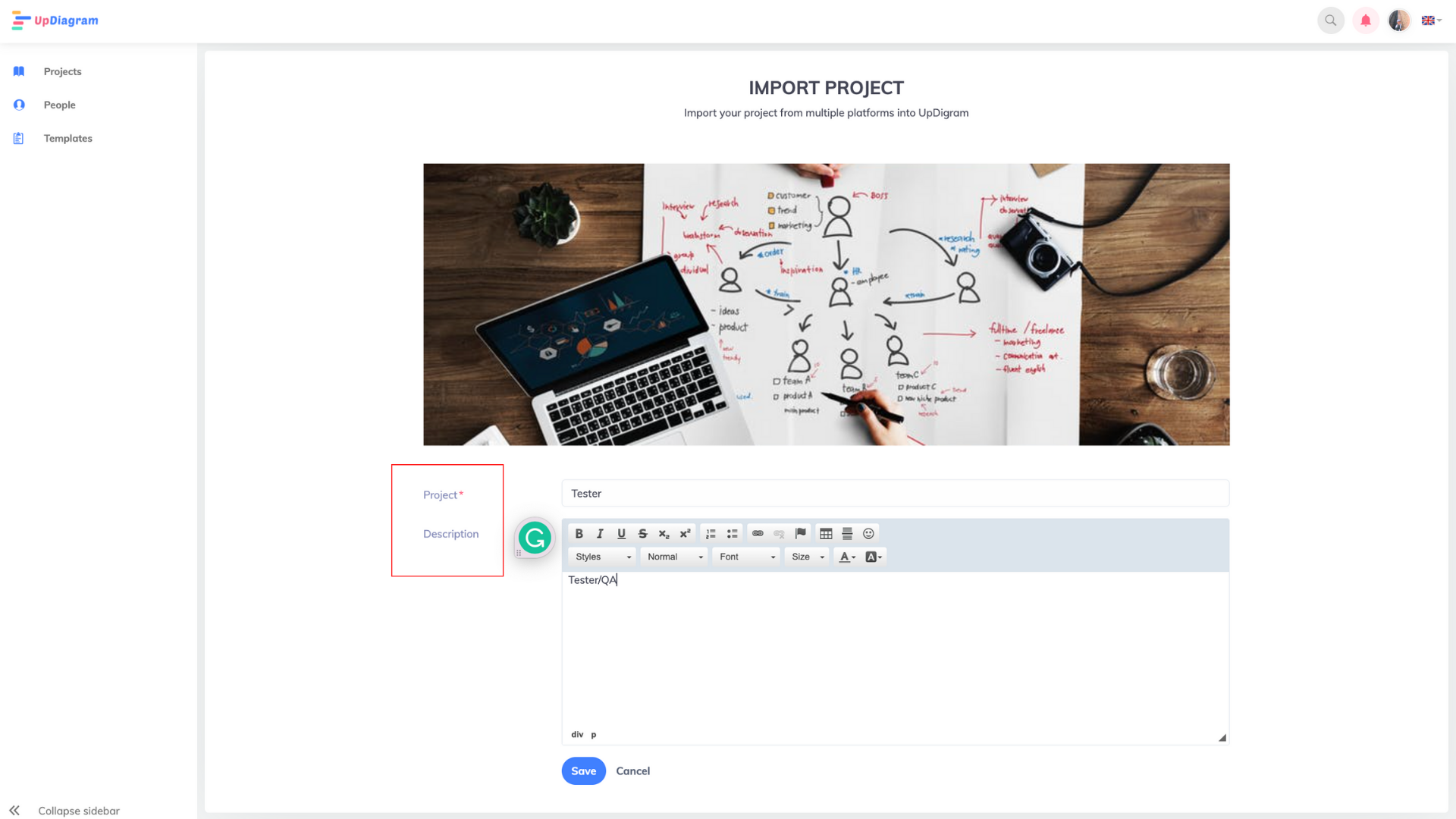
| It’s that simple, right? With just clicks and clicks, you can integrate Jira easily. Details can found in the video. Good luck with your project input! |
If you need more assistance from us, please fill this form and you have any question about this or anything else about this article, feel free to reach out to us at support@updiagram.com.