Every project manager knows the challenge: keeping tasks, deadlines, and team responsibilities organized. Without a clear system, projects often miss deadlines, waste resources, and leave teams frustrated. One of the most effective tools to solve this is the Gantt chart.
A Gantt chart provides a simple yet powerful visual timeline of your project. It shows what needs to be done, when it must be completed, and how tasks depend on each other. In this guide, we’ll explain what a Gantt chart is, why it’s useful, and most importantly how to create a Gantt chart using software tools.
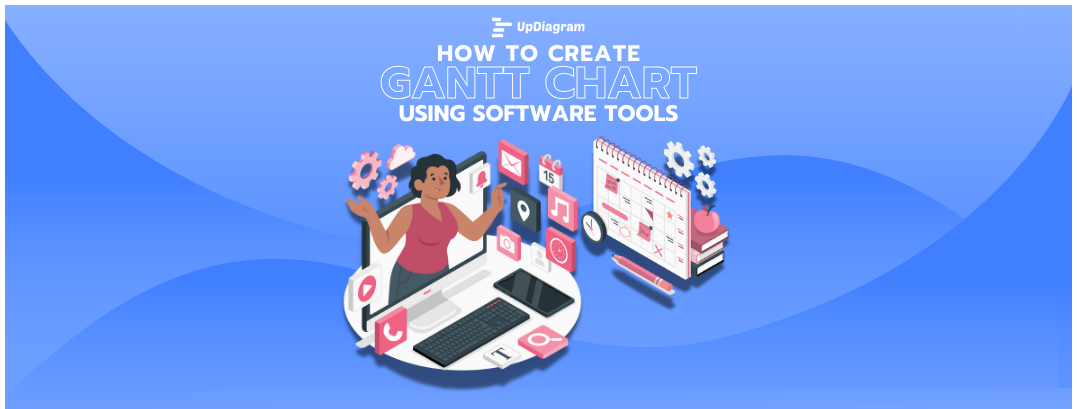
A Gantt chart is a project management tool that displays tasks on a horizontal timeline. Each task is represented as a bar, with its length showing the task duration. Dependencies (such as Task B starting only after Task A is finished) are also visible, giving a clear picture of project flow.
A Gantt chart is a visual project management tool that shows tasks, deadlines, and dependencies on a timeline. It helps teams track progress, allocate resources, and stay organized. Creating Gantt charts with software tools makes planning and collaboration easier for any project.
For anyone new to project management, the benefits of Gantt charts are immediate:
Imagine planning a marketing campaign. Without a Gantt chart, your design, content, and social media teams may all work at different paces, unsure of how their tasks overlap. With a Gantt chart, you can see at a glance that content must be drafted before graphics, and graphics must be ready before social posts launch.
You should read more: Benefits of Using Gantt Charts for Different Project Types
Creating a Gantt chart used to mean hours of drawing on paper or spreadsheets. Thankfully, modern software tools make the process faster, easier, and more collaborative. Here’s how to build one effectively:
Step 1: Define Your Project Scope and Goals
Before you open any tool, be clear about what your project involves. What is the final deliverable? What milestones must be reached? Without defining scope, your Gantt chart will lack direction.
Example: For a product launch, goals may include market research, product design, content creation, and launch events.
Step 2: Break the Project into Tasks
Divide your project into manageable tasks or work packages. Each task should have a clear outcome and duration.
Example: “Create website” could be broken into “Design wireframes,” “Develop landing page,” “QA testing.”
Step 3: Choose a Software Tool
There are many tools available to build Gantt charts. Some popular categories:
For beginners, cloud-based tools like UpDiagram are ideal because they combine Gantt charts with task management, collaboration, and real-time updates.
Step 4: Input Tasks and Dates
Open your chosen tool and start building:
The software will automatically create horizontal bars across the timeline, showing when each task happens.
Step 5: Add Dependencies
Dependencies ensure your Gantt chart reflects reality. For example:
By linking tasks, you prevent scheduling conflicts and anticipate delays before they occur.
Step 6: Customize the Calendar View
Adjust your chart to fit your project style:
This customization makes your chart more readable for both teams and executives.
Step 7: Track Progress in Real Time
Most modern tools let you update progress by percentage or status. For example, marking a task 50% complete will visually shorten the bar. This provides instant visibility of project health.
Step 8: Share with Your Team and Stakeholders
The true power of software-based Gantt charts is collaboration. Share your chart with teammates, clients, or managers so everyone sees the same timeline. This transparency reduces miscommunication and ensures accountability.
While many tools offer Gantt charts, UpDiagram provides a seamless way to create, share, and manage them as part of your broader project management workflow.
For example, if your software team is running a sprint, UpDiagram allows you to create a Gantt chart showing deadlines for coding, testing, and review. At the same time, you can manage backlog tasks in Kanban view all within one platform.
Gantt charts remain one of the most effective ways to plan, manage, and track projects. They simplify complex timelines, prevent delays, and make responsibilities clear.
By using modern software tools, creating a Gantt chart is no longer a manual chore. It’s a dynamic, collaborative process that helps your team stay aligned and productive.
If you’re looking for a simple, powerful way to get started, try UpDiagram’s Productivity Management Platform. With built-in Gantt chart features, real-time updates, and flexible project views, it’s designed to help teams of all sizes plan smarter and deliver faster.
Start creating your Gantt chart with UpDiagram today and turn project chaos into clarity.