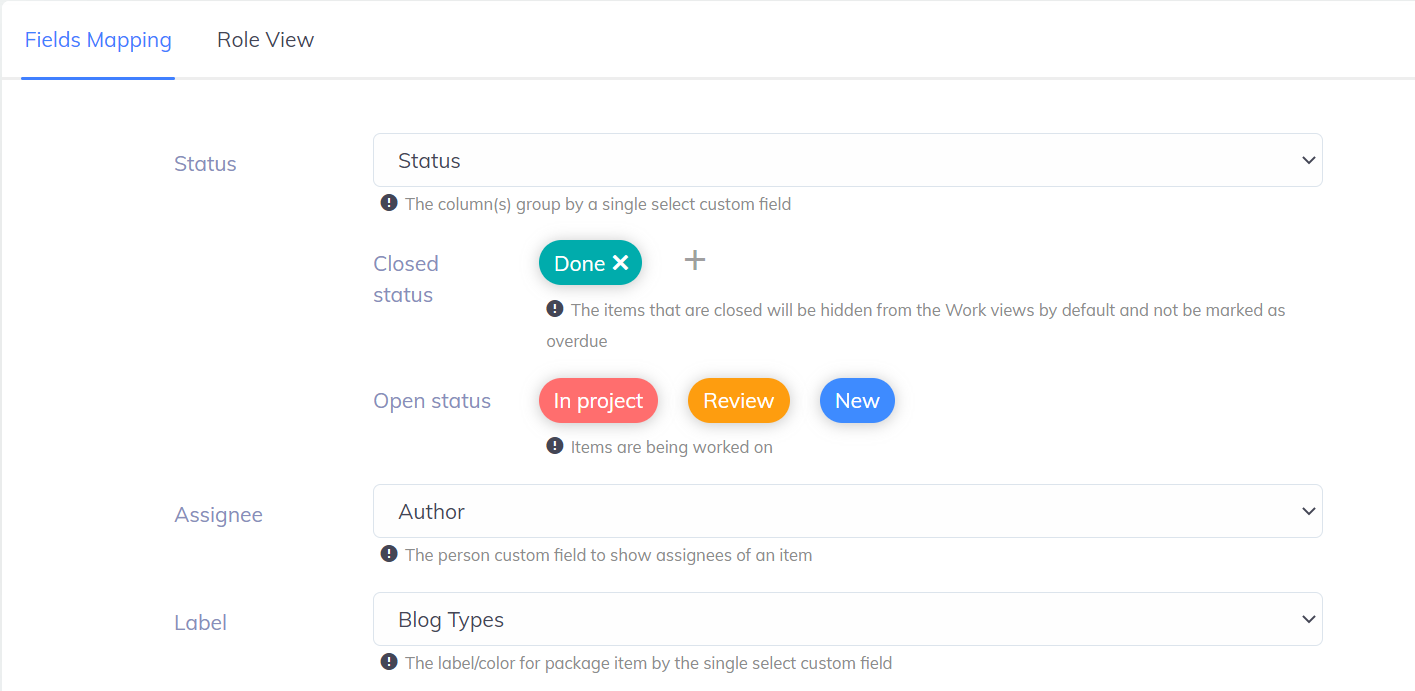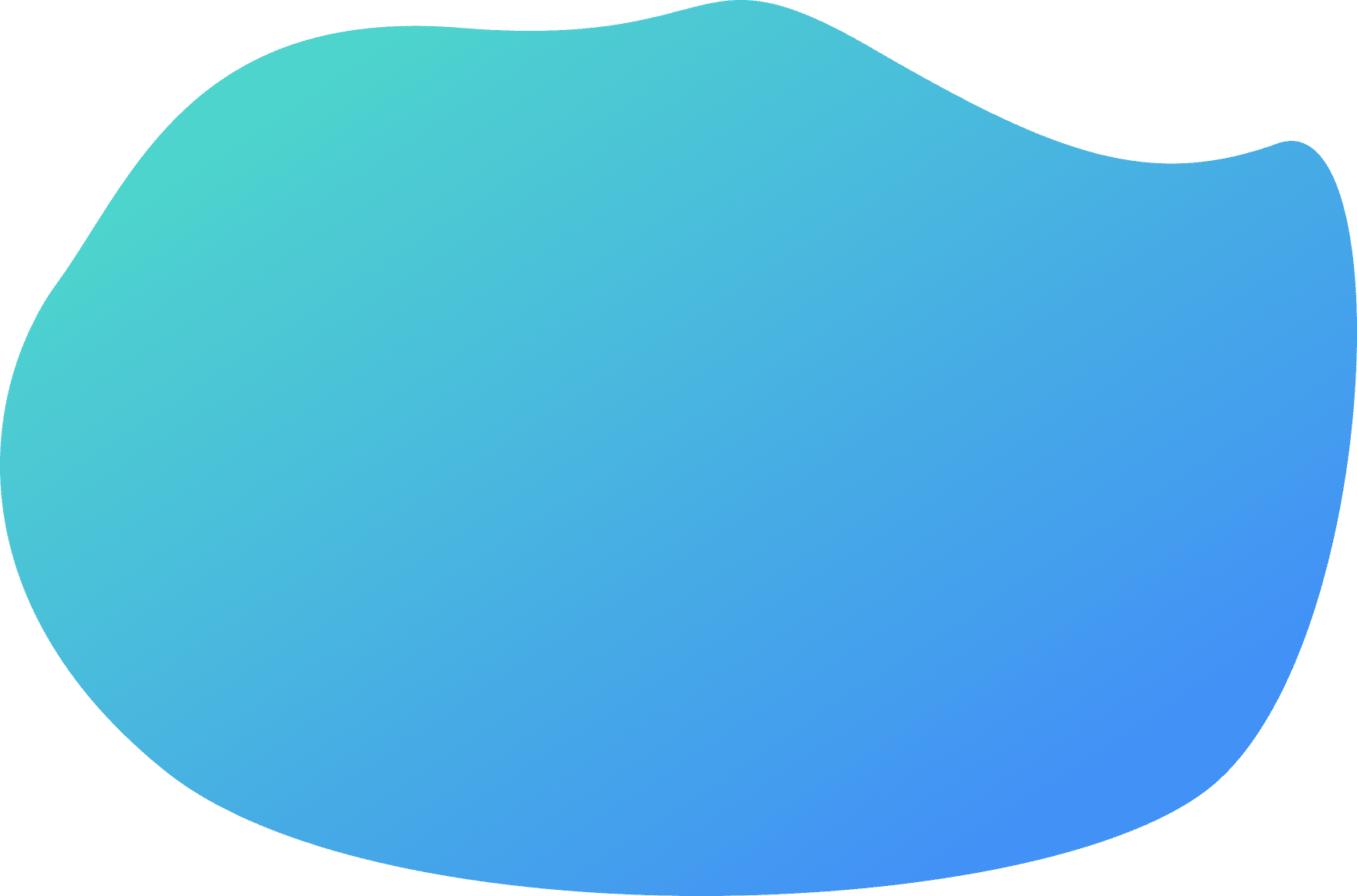
One of the most important features to help users manage their project effectively, is to add more personal/optional features. Custom Fields can be considered as the types of the column to help you define the value of each for individual purposes.
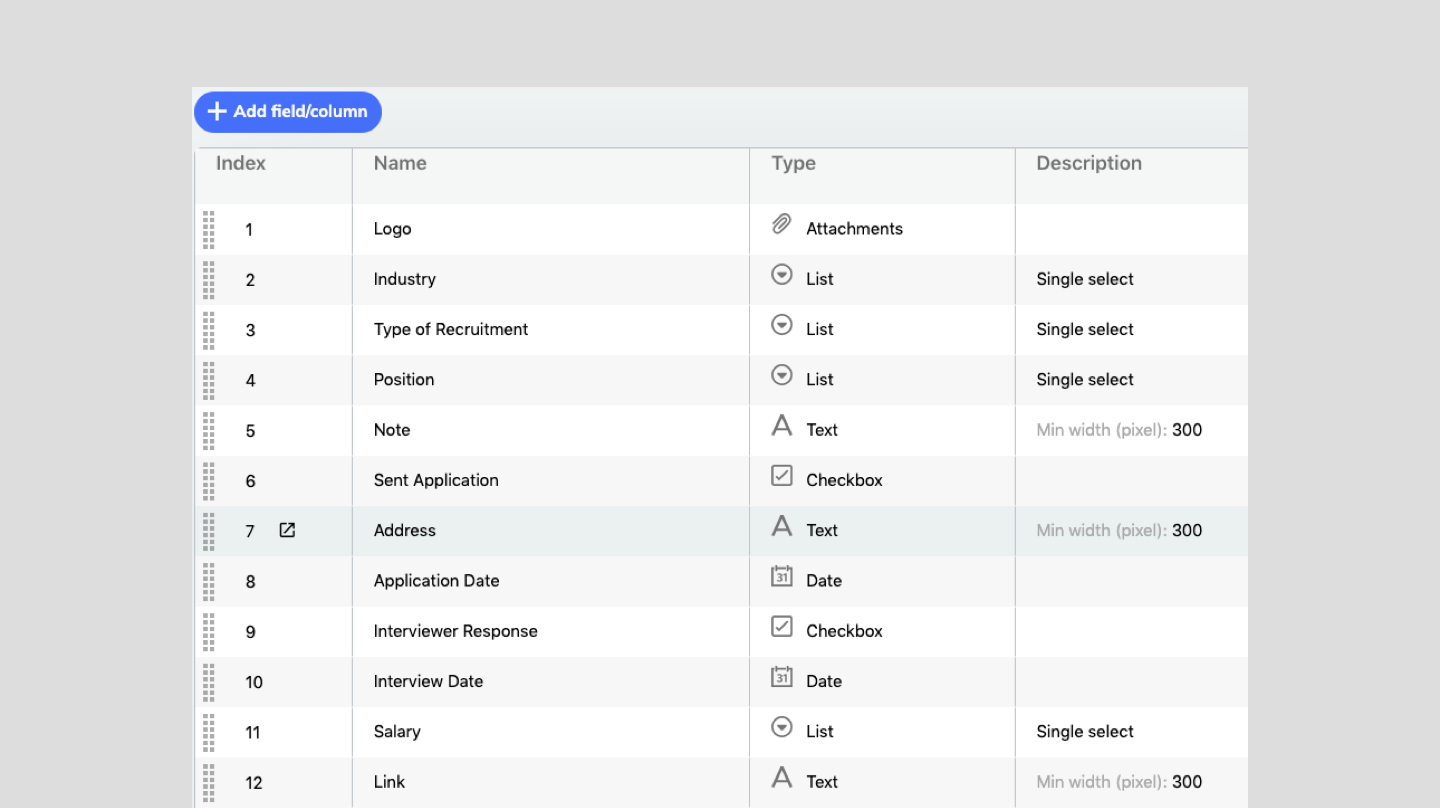
To custom fields in UpDiagram, you follow these steps:
Note: There are 3 default custom fields (Columns) for new projects. You have to go to Setting and create more Fields
Note; You need to define which Custom Fields for your project
UpDiagram currently supports 11 types: Text, Number, Date, Attachments, List, Checkbox, Computation, Person, Timeline, Checklists, Tracking Time.
Custom Views helps users define what should be shown on your project, support users to set up what should be shown on the project so that users can easily manage their tasks