Because of the desire from our users to migrate data from their existing project management platform into others to save their time and effort, UpDiagram has supported users to be able to import project from Jira.
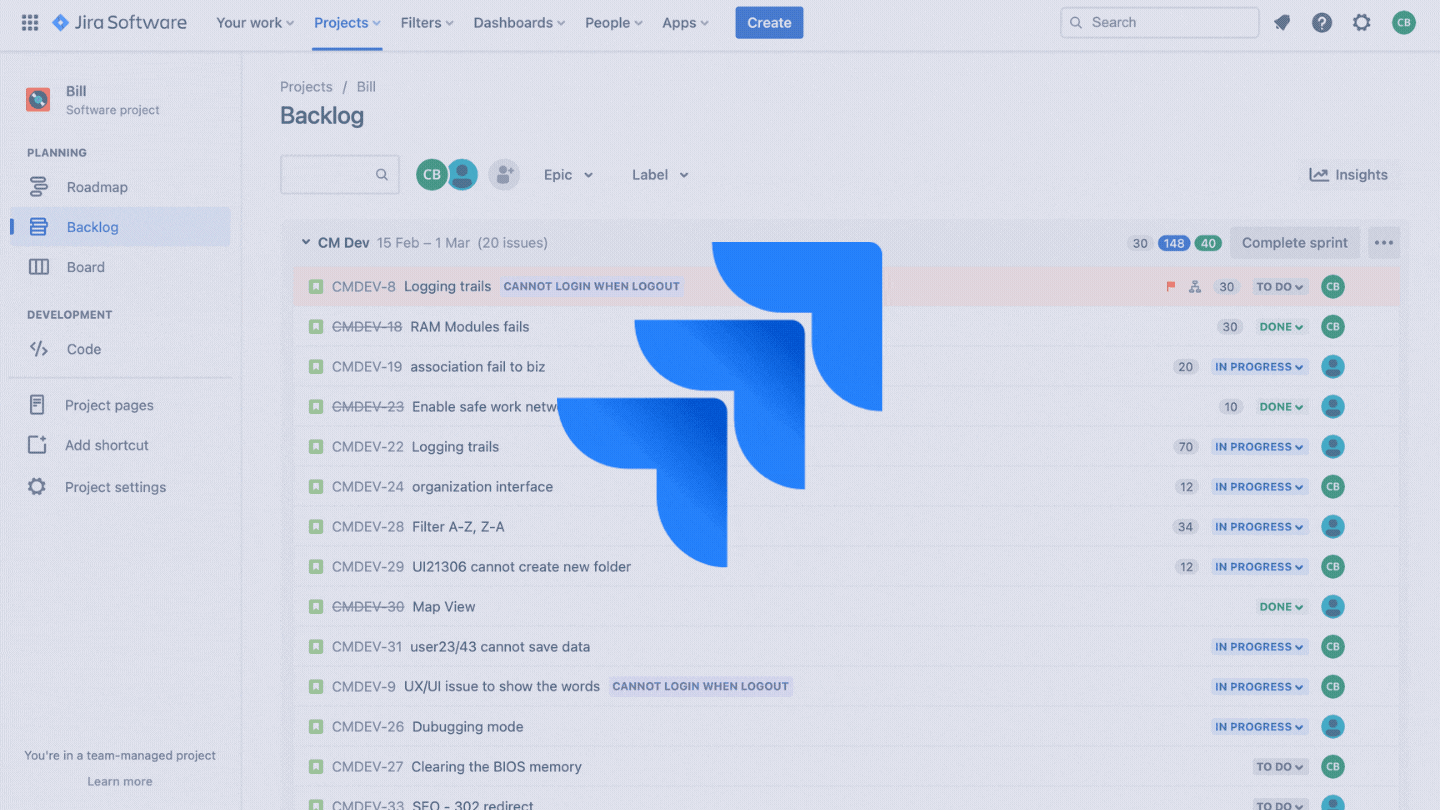
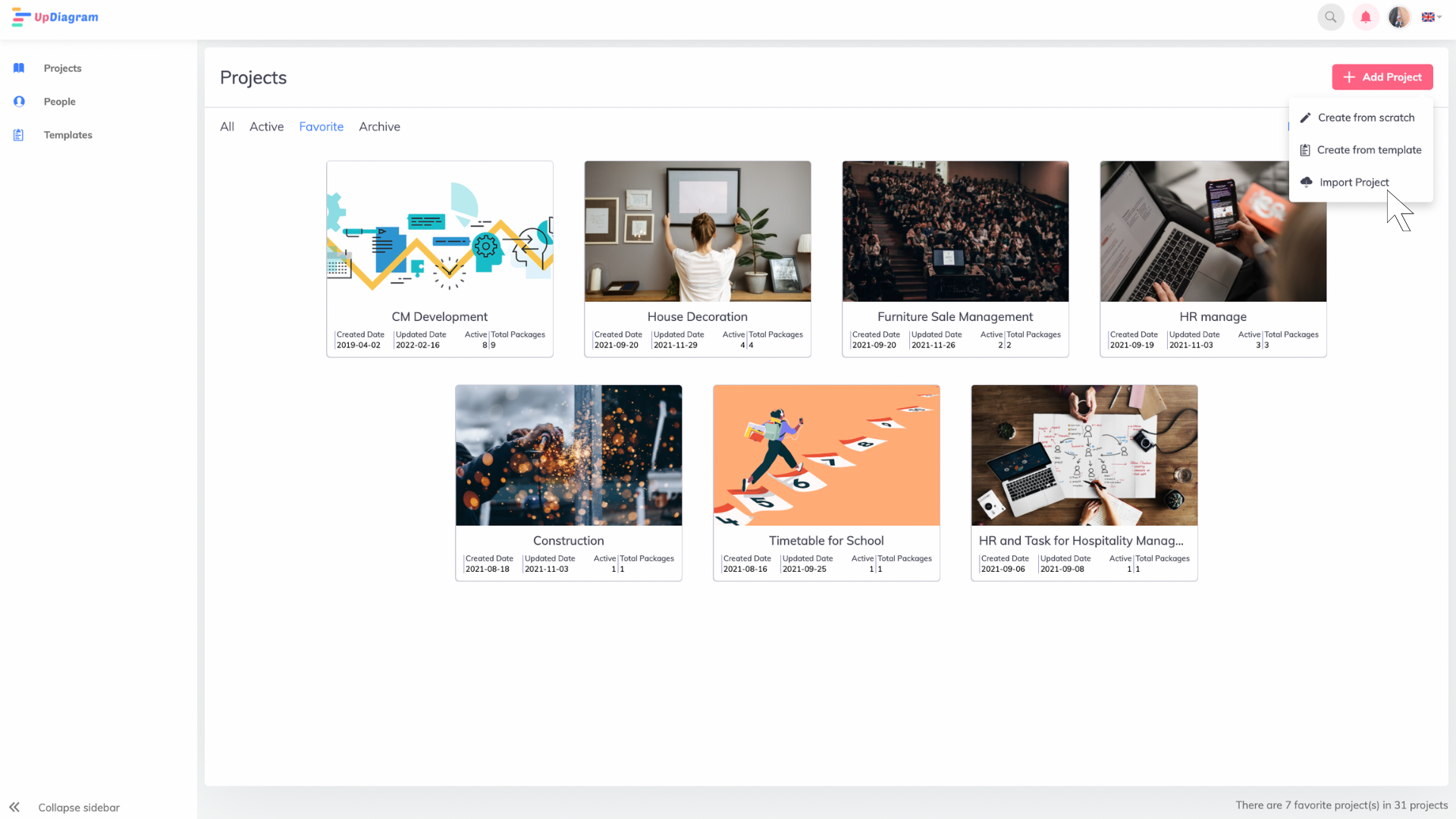
Own and login to UpDiagram account. Select function Add project >>> Import Project.
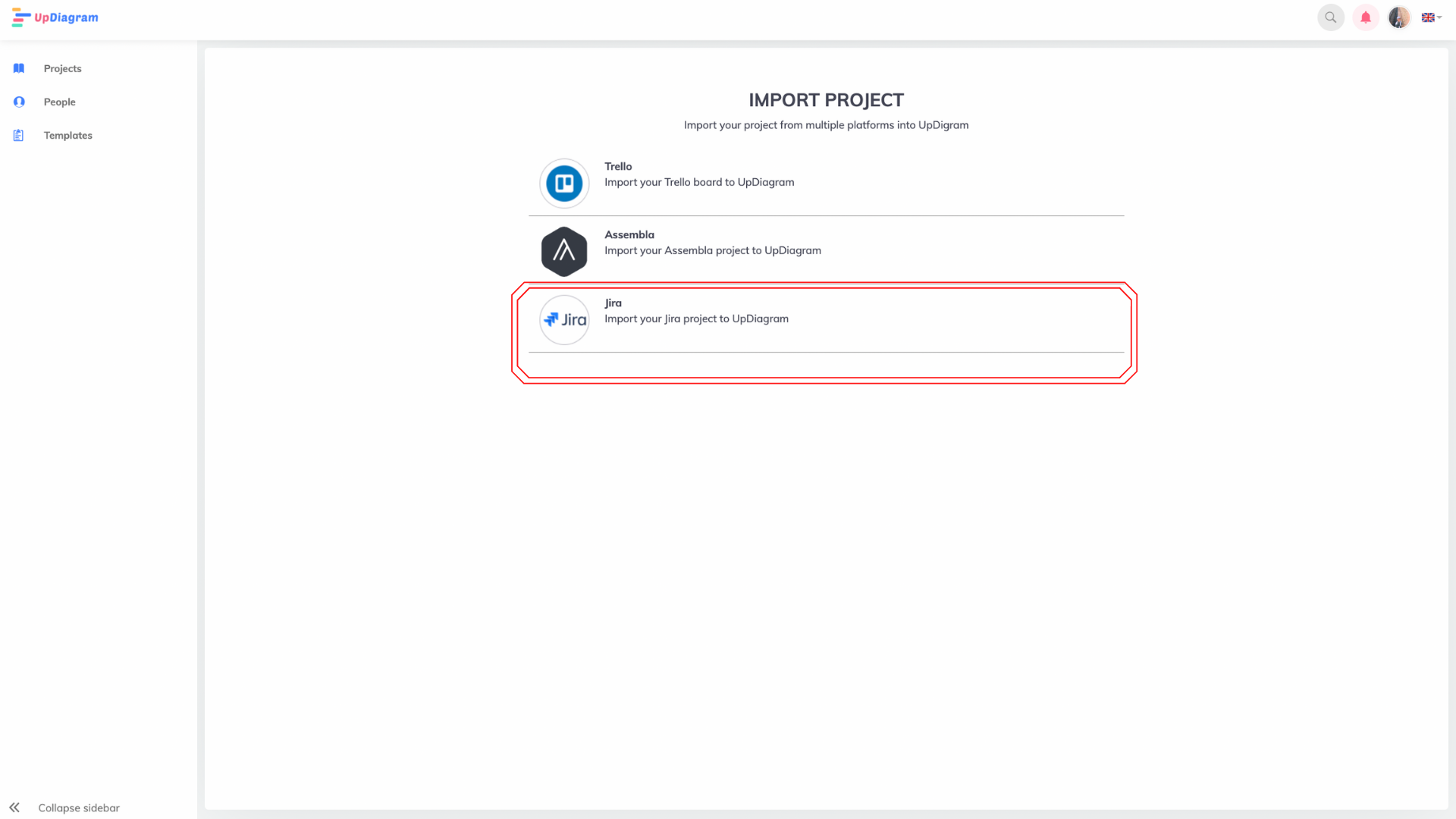
After that, you need to select the Jira icon.
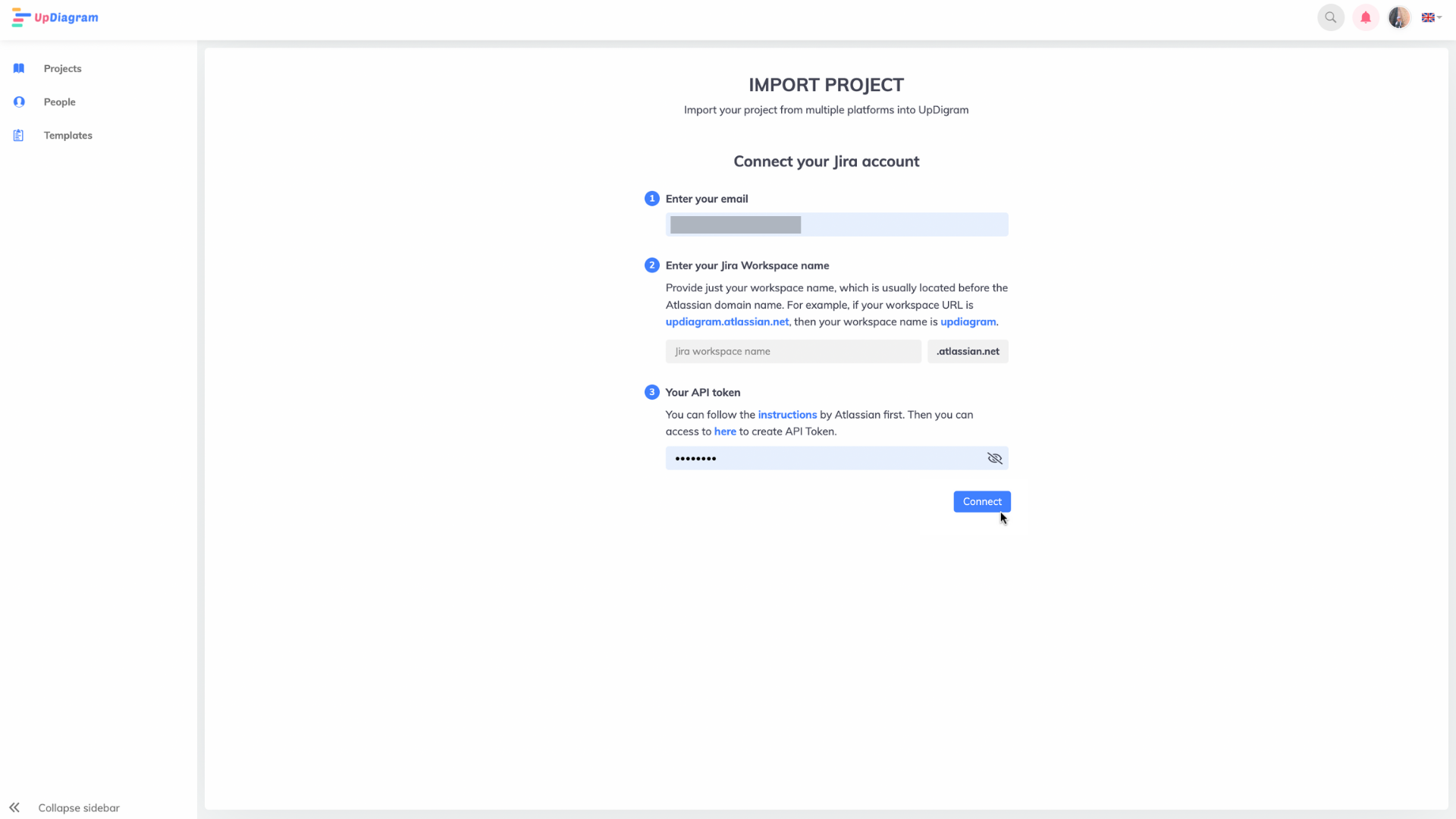
Once step 2 is completed, you will be redirected to the "import project" page.
Here you will need to enter data according to the requirements such as: "your email", "your Jira Workspace name", and "your API token".
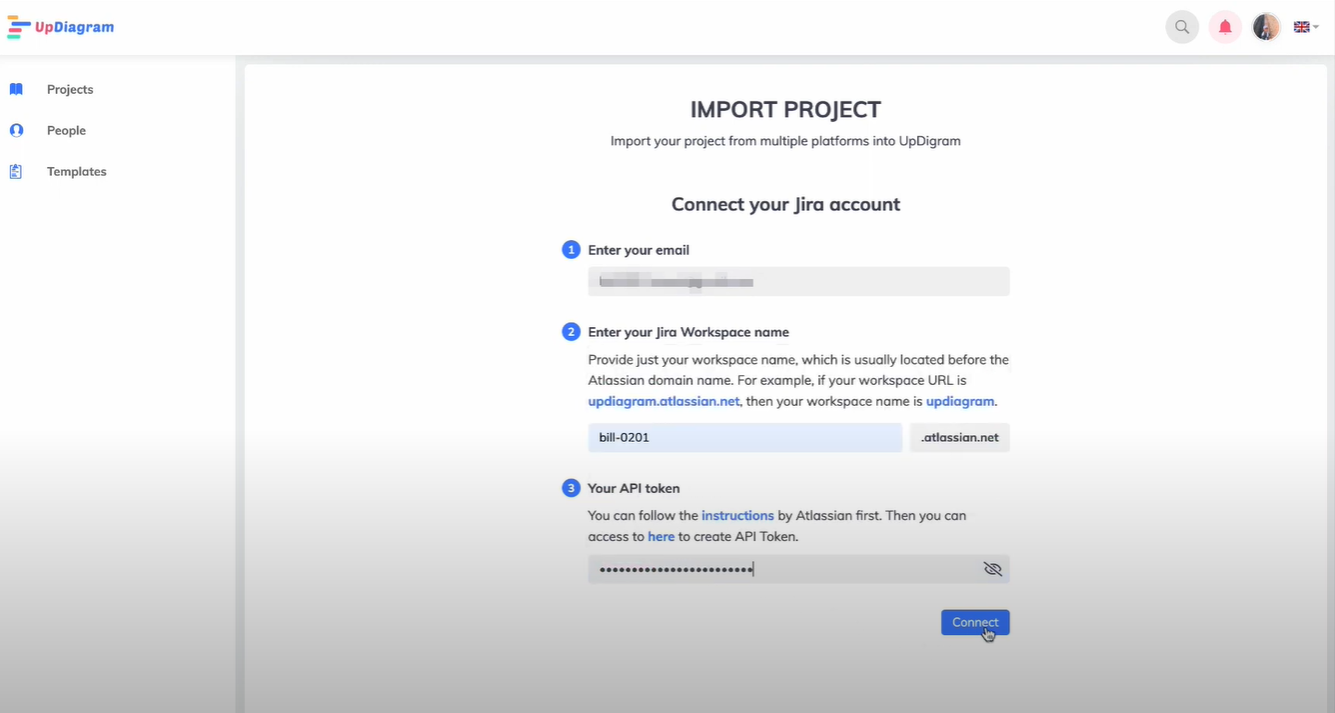
After entering the required data, you just need to press "Connect", UpDiagram will display the projects on your Jira and now you just need to find the project that needs to be imported, select the personnel for the project.
Your data will be completely transferred from Jira to UpDiagram.
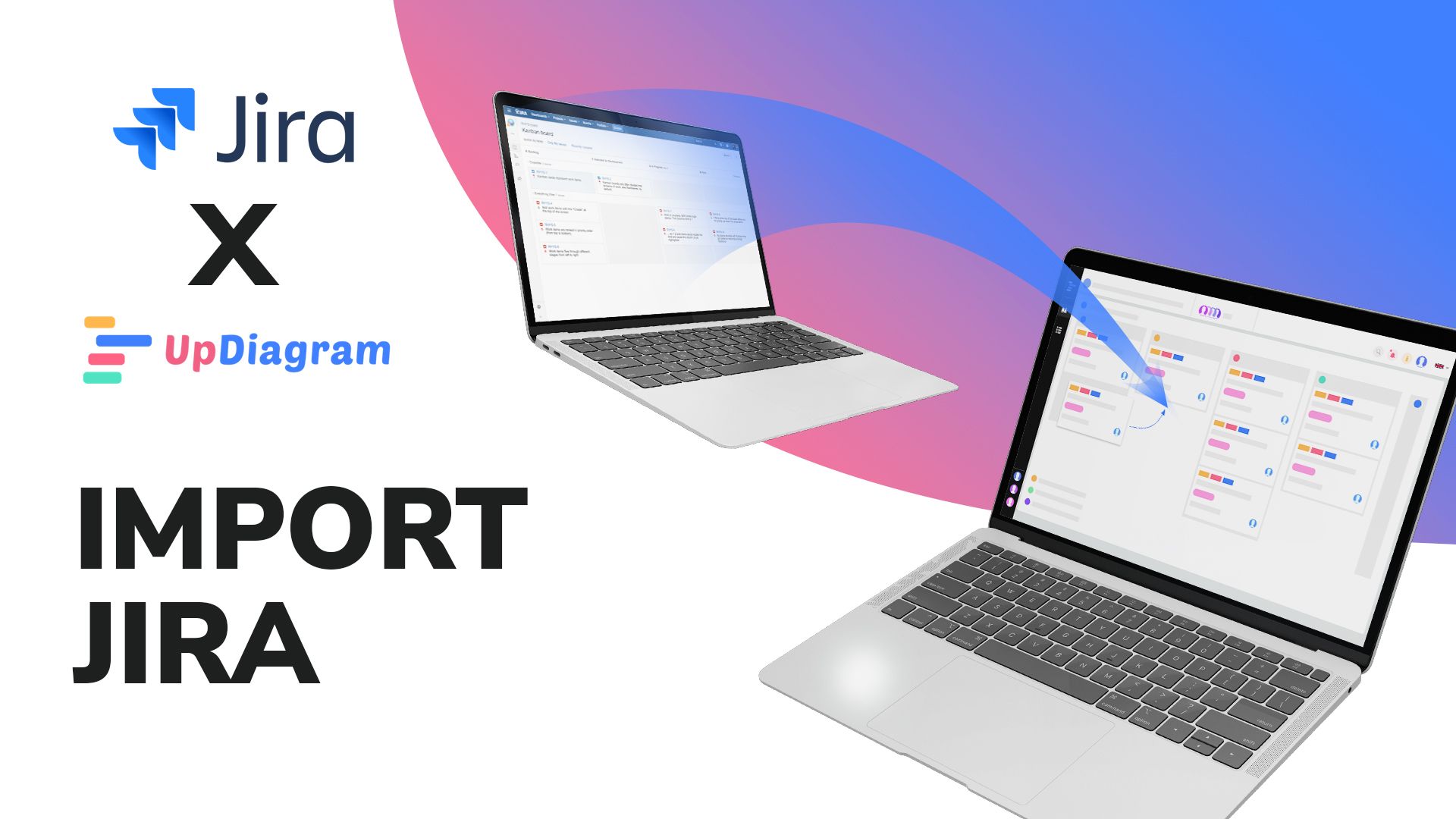
- Your email: needs to be the email that you have registered.
- Your Jira Workspace name: need to enter exactly if you have more than 1 workspace.
- Your API token: you will need to get the code. Maximum 25 tokens per day for 1 UpDiagram account. Or go to Jira, select Account settings >>> Security >>> Create and manage API tokens.
- For projects of a company nature, you need to buy a premium package on UpDiagram to be able to input data.